To release locked files in Sage.
At Application Server (Sage)
Start>Run>w3monv75
You are now in Pervasive Software Utility Monitor
Open Micro Kernel>Active Users or alternatively Active Files
Observe active files and/or users
After making sure data is saved and users are logged off, delete files and users.
If necessary, restart Sage server. That will release all locked files every time.
Wednesday, October 27, 2010
Monday, October 18, 2010
18 October 2010
GEC-1M36 could not print to shared printer (spooling error)
Printer GEC-1M35 was powered on but non responsive to keyboard prompts.
(HP workstations running XP professional edition)
Did hard shut down and powered unit back on.
Green power on light went from green to red and beeped five (5x) times.
The cooling fan is blowing loudly.
Opened workstation.
Removed first RAM and restarted.
Still beeping.
Removed second RAM card and restarted.
Still beeping.
Removed third RAM card
Workstation booted up normally.
Printer GEC-1M35 was powered on but non responsive to keyboard prompts.
(HP workstations running XP professional edition)
Did hard shut down and powered unit back on.
Green power on light went from green to red and beeped five (5x) times.
The cooling fan is blowing loudly.
Opened workstation.
Removed first RAM and restarted.
Still beeping.
Removed second RAM card and restarted.
Still beeping.
Removed third RAM card
Workstation booted up normally.
Friday, September 24, 2010
24 September 2010
Dell Vostro 200
Booted up to desktop normally.
Defragmentation analysis You should defragment this volume.
Ran Defrag
Blue Screen Of Death
Hard Shut down
Tried to boot from Hard disk
Got Error
Hard Restart
- Hit F12 Boot Menu
- Selected Utility Partition
- Choose an Option
a) Test System Run System diagnostics
Got Error
Error Code0F00:065D
MsgL IDE device failed. The self-test failed the read portion of the test.
Errror Code: 0F00:137B
Msg. IDE device failed. Blank media or no media is present in optical drive
Booted up to desktop normally.
Defragmentation analysis You should defragment this volume.
Ran Defrag
Blue Screen Of Death
Hard Shut down
Tried to boot from Hard disk
Got Error
Hard Restart
- Hit F12 Boot Menu
- Selected Utility Partition
- Choose an Option
a) Test System Run System diagnostics
Got Error
Error Code0F00:065D
MsgL IDE device failed. The self-test failed the read portion of the test.
Errror Code: 0F00:137B
Msg. IDE device failed. Blank media or no media is present in optical drive
Thursday, September 16, 2010
16 Septemeber 2010
GEC user was getting following error message in Sage
"PJ.exe application error
------------------------
The instruction at 0x60d340f0 referenced at 0x1465a28.
the memory could not be read".
FIX
download hotfix
run as administrator
"PJ.exe application error
------------------------
The instruction at 0x60d340f0 referenced at 0x1465a28.
the memory could not be read".
FIX
download hotfix
run as administrator
Wednesday, September 15, 2010
15 September 2010
Creating Clone from backup workstation using Acronis software:
1. Plug in USB External hard drive into backup workstation (500GB).
2. Put Acronis CD in backup workstation CD drive.
3. Boot up from Acronis CD.
4. Scroll down to "clone workstation".
5. Click YES.
6. Select AUTOMATIC
7. Select source hard disk (workstation).
8. Select source destination (USB hard drive).
9. Select NEXT
10.Select NO, I DO NOT WANT TO DELETE THE OTHER PARTITION.
----------------------------------------------------------------------------------------------------------------
Back up archive locator
Choose USB Verbatim HD E:
Name E: HP workstation x4600
1. Plug in USB External hard drive into backup workstation (500GB).
2. Put Acronis CD in backup workstation CD drive.
3. Boot up from Acronis CD.
4. Scroll down to "clone workstation".
5. Click YES.
6. Select AUTOMATIC
7. Select source hard disk (workstation).
8. Select source destination (USB hard drive).
9. Select NEXT
10.Select NO, I DO NOT WANT TO DELETE THE OTHER PARTITION.
----------------------------------------------------------------------------------------------------------------
Back up archive locator
Choose USB Verbatim HD E:
Name E: HP workstation x4600
Monday, September 13, 2010
13 September 2010
Issue Three (3) Proliant 180G6 Servers Windows Server 2008.
The domain controller is running 64bit OS.
The Application Server is running 32bit OS.
The Exchange Server is running 64bit OS.
All three have the same shutdown error:
HP support said to update BIOS as of August 4th, 2010 the update is 7/23/2010.
Domain Controller BIOS/Date HP 020 5/19/2010
Application Server BIOS/Date HP 020 12/9/2009
Email Server BIOS/Date HP 020 7/23/2010
The domain controller is running 64bit OS.
The Application Server is running 32bit OS.
The Exchange Server is running 64bit OS.
All three have the same shutdown error:
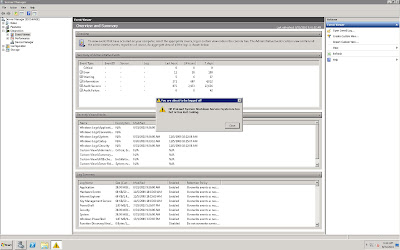 |
| HP Proliant Shutdown Service: System is too hot or has lost cooling. |
HP support said to update BIOS as of August 4th, 2010 the update is 7/23/2010.
Domain Controller BIOS/Date HP 020 5/19/2010
Application Server BIOS/Date HP 020 12/9/2009
Email Server BIOS/Date HP 020 7/23/2010
9September2010
Sage Error:
Data Folder Open Validation Error
Failed To Open Control File
Data Folder Open Validation Error
Failed To Open Control File
Thursday, September 9, 2010
8/9 September 2010
GEC USER said Sharp was not printing.
Networked Sharp MX-620U PCL6_T1
Error:
"This document failed to print"
Print queue job status:
"Offline-Printing"
1. Tried reinstalling print drivers
2. Tried turning off/on printer.
3. Switched ends of Ethernet cable
4. Tried reinstalling printer drivers on print server
5. Tried printing from laptop with USB cable.
6. Tried resetting NIC card and reconfiguring Network Address.
7. Tried Go into port settings of printer, click configure port remove tick for 'SNMP status enabled'
SNMP was not ticked to begin with but tried it anyway.
8. Tried installing printer drivers from website
9. Tried printing from Print Server
9. Tried printing from other workstations.
Note: Printer intermittently prints documents. From workstations that have had drivers reinstalled and have been unchanged.
Printer status is ready.
RESOLVED: Had to reset NIC Card.
Networked Sharp MX-620U PCL6_T1
Error:
"This document failed to print"
Print queue job status:
"Offline-Printing"
1. Tried reinstalling print drivers
2. Tried turning off/on printer.
3. Switched ends of Ethernet cable
4. Tried reinstalling printer drivers on print server
5. Tried printing from laptop with USB cable.
6. Tried resetting NIC card and reconfiguring Network Address.
7. Tried Go into port settings of printer, click configure port remove tick for 'SNMP status enabled'
SNMP was not ticked to begin with but tried it anyway.
8. Tried installing printer drivers from website
9. Tried printing from Print Server
9. Tried printing from other workstations.
Note: Printer intermittently prints documents. From workstations that have had drivers reinstalled and have been unchanged.
Printer status is ready.
RESOLVED: Had to reset NIC Card.
Wednesday, September 1, 2010
1 September 2010
Dropped off Toshiba laptop running Vista.
Initial error:
SMART failure predicted on Hard Disk: 0: WDC WD1600BEVS-22RST0-(S1)
WARNING:Immediately back up your data and replace your hard drive. A failure may be imminent.
Press F1 to continue.
1. Tried starting normally.
2. Tried running REPAIR DISK. Got as far as choose language (US)
3. Tried starting in Safe Mode.
Tried starting in Sage Mode with DOS Prompt.
froze at please wait...both times.
4. Tried CHKDSK.
Error CHKDSK is verifying indexes (stage 2 of 3)...
Deleting index entry SCM.EVM in index $I30 of file 4584.
Deleting index entry SCM.EVM.4 in index $I30 of file 4584.
Deleting index entry SCMEVM~1.4 in index $I30 of file 4584.
Deleting index entry downloads.dat in index $I30 of file 75300.
Deleting index entry DOWNLO~1.DAT in index $I30 of file 75300.
An unspecified error occurred.
.
Hard shut down. Side note: CD/DVD drive will not open.
CD/DVD drive opened.
I was able to get to the desktop by selecting start windows normally.
I backed up data.
Now when it boots up it beeps twice and gives the error
Initial error:
SMART failure predicted on Hard Disk: 0: WDC WD1600BEVS-22RST0-(S1)
WARNING:Immediately back up your data and replace your hard drive. A failure may be imminent.
Press F1 to continue.
1. Tried starting normally.
2. Tried running REPAIR DISK. Got as far as choose language (US)
3. Tried starting in Safe Mode.
Tried starting in Sage Mode with DOS Prompt.
froze at please wait...both times.
4. Tried CHKDSK.
Error CHKDSK is verifying indexes (stage 2 of 3)...
Deleting index entry SCM.EVM in index $I30 of file 4584.
Deleting index entry SCM.EVM.4 in index $I30 of file 4584.
Deleting index entry SCMEVM~1.4 in index $I30 of file 4584.
Deleting index entry downloads.dat in index $I30 of file 75300.
Deleting index entry DOWNLO~1.DAT in index $I30 of file 75300.
An unspecified error occurred.
.
Hard shut down. Side note: CD/DVD drive will not open.
CD/DVD drive opened.
I was able to get to the desktop by selecting start windows normally.
I backed up data.
Now when it boots up it beeps twice and gives the error
Tuesday, August 31, 2010
31 August 2010
LL called saying she was in Email Server and saw error message saying Server was overheating.
Called HP support: 1-800-334-5144
Shortcut: Proliant Running Microsoft
Run>cmd>wmic bios get serialnumber
Run>cmd>msinfo32
BIOS dated 5/19/10. Latest BIOS update is 8/4/10.
"http://h20000.www2.hp.com/bizsupport/TechSupport/SoftwareDescription.jsp?lang=en&cc=us&prodTypeId=15351&prodSeriesId=3884339&prodNameId=3884340&swEnvOID=4064&swLang=13&mode=2&taskId=135&swItem=MTX-6eea1331b05640b68adaa764dd"
HP Support said to first back up, then download firmware update. This update requires a reboot.
If the server shuts down due to the firmware update we are to follow these steps.
1.Shutdown the server and physically remove all the PCI cards.
2.Remove all memory modules except for one pair of DIMM (Dual Inline Memory Module).
3.If the server has two processors installed, remove the second processor.
4.Reseat the existing processor and the Processor Power Module (PPM).
5.Boot the server up and check if the server is booting up.
7.If the server boots, reinstall the removed components one by one until the faulty component is recognized.
8.If everything works fine, then it is seating issue with components.
Download took two hours. Ran back up of email server.
Tried to open ISO file with un0disker and MagicISO.
Error
 | ||||
| HP Proliant Systems Shutdown Service: System is too hot or has lost cooling. |
Shortcut: Proliant Running Microsoft
Run>cmd>wmic bios get serialnumber
Run>cmd>msinfo32
BIOS dated 5/19/10. Latest BIOS update is 8/4/10.
"http://h20000.www2.hp.com/bizsupport/TechSupport/SoftwareDescription.jsp?lang=en&cc=us&prodTypeId=15351&prodSeriesId=3884339&prodNameId=3884340&swEnvOID=4064&swLang=13&mode=2&taskId=135&swItem=MTX-6eea1331b05640b68adaa764dd"
HP Support said to first back up, then download firmware update. This update requires a reboot.
If the server shuts down due to the firmware update we are to follow these steps.
1.Shutdown the server and physically remove all the PCI cards.
2.Remove all memory modules except for one pair of DIMM (Dual Inline Memory Module).
3.If the server has two processors installed, remove the second processor.
4.Reseat the existing processor and the Processor Power Module (PPM).
5.Boot the server up and check if the server is booting up.
7.If the server boots, reinstall the removed components one by one until the faulty component is recognized.
8.If everything works fine, then it is seating issue with components.
Download took two hours. Ran back up of email server.
Tried to open ISO file with un0disker and MagicISO.
Error
Wednesday, August 25, 2010
25 August 2010
User got error in Vista
"Outlook cannot open the window"
solution:
start type run in search bar
type outlook.exe /resetnavpane
source:
http://www.vistax64.com/microsoft-office/228496-cannot-start-microsoft-outlook-cannot-open-outlook-window.html
"Outlook cannot open the window"
solution:
start type run in search bar
type outlook.exe /resetnavpane
source:
http://www.vistax64.com/microsoft-office/228496-cannot-start-microsoft-outlook-cannot-open-outlook-window.html
Monday, August 23, 2010
23 Aug 2010
GEC-1M31 had more issues with the H: drive.
Flash drive was taking two drives on the computer.
When I tried to open it it said drive not ready. When I right clicked and hit explore it said some crap like drive unavailable. I was able to map the drive under the name I. I tried deleting the H drive from the registry but that didn't work. So I signed in as admin, got the same thing till I deleted it in the registry and renamed the phantom flash drive. That did the trick, then removed the thing that makes it look life a folder not a mapped drive.
Signed in a user looked good then he right clicked and ejected the phantom drive.
GEC-1LZC got an AIA error bad parameter when generating a new document. I had her try again then I tried in her presence. Got the same error both times. I emailed support from the AIA desktop. Then I went to their website and looked up the error.
http://info.aia.org/knowledgebase/welcome.htm#Welcome_1.htm
Went back to the workstation. Closed all applications. Restarted. Logged in as user,
1)Opened MS Word 2007
Clicked the Office button >Word Options > Popular
3)Closed MS Word 2007 and reopened it to verify changes
4) Closed MS Word 2007, Opened AIA and clicked generate new document.
Tower of Power has an x on the speaker icon.
Go to properties and its say no audio output device available.
Flash drive was taking two drives on the computer.
When I tried to open it it said drive not ready. When I right clicked and hit explore it said some crap like drive unavailable. I was able to map the drive under the name I. I tried deleting the H drive from the registry but that didn't work. So I signed in as admin, got the same thing till I deleted it in the registry and renamed the phantom flash drive. That did the trick, then removed the thing that makes it look life a folder not a mapped drive.
Signed in a user looked good then he right clicked and ejected the phantom drive.
GEC-1LZC got an AIA error bad parameter when generating a new document. I had her try again then I tried in her presence. Got the same error both times. I emailed support from the AIA desktop. Then I went to their website and looked up the error.
http://info.aia.org/knowledgebase/welcome.htm#Welcome_1.htm
Went back to the workstation. Closed all applications. Restarted. Logged in as user,
1)Opened MS Word 2007
Clicked the Office button >Word Options > Popular
2) in the user name field, entered user first and last name
3)Closed MS Word 2007 and reopened it to verify changes
4) Closed MS Word 2007, Opened AIA and clicked generate new document.
Tower of Power has an x on the speaker icon.
Go to properties and its say no audio output device available.
Wednesday, August 18, 2010
18 August 2010
Dell Vostro 200
Windows XP Home Edition
Blue screen of death when starting Windows
Step One:
1. Restart in SAFE MODE
Similar Error
Step Two:
2. Restart in LAST KNOW CONFIGURATION
Similar Error:
Step Three:
3. Restart in Safe Mode with Command Prompt
Error in step:
Step Four:
4.Booting from XP disk
Inserted Windows XP Professional Edition
Ran Repair
Got error in DOS:
The path or file specified is not valid.
B.
C:\>CHKDSK /F
The parameter is not valid. Try /? for help
C.
Ran fixboot
Error:
The target partition is The file system on the startup partition is unknown.
FIXBOOT is attempting to detect the file system type.
FIXBOOT cannot open the partition
D.
Ran BOOTCFG /SCAN
Scanning all disks for Windows installations.
Please wait, since this may take a while...
Error: Failed to successfully scan disks for Windows installations.
This error may be caused by a corrupt file system, which would
prevent Bootcfg from successfully scanning. Use chkdsk to
detect any disk errors.
Note: This operation must complete successfully in order for the
/add or /rebuild command to be utilized.
E.
Chkdsk
The specified drive is not valid, or there is no disk in the drive.
Chkdsk /p
The specified drive is not valid, or there is no disk in the drive.
Chkdsk /r
The specified drive is not valid, or there is no disk in the drive.
F.
typed map.at the command prompt:
? FAT16 47MB \Device\Harddisk0\Partition1
? 238362MB \Device\Harddisk0\Partition2
A: \Device\Floppy0
D: \Device\Cdrom0
Windows XP Home Edition
Blue screen of death when starting Windows
A problem has been detected and windows has been shut down to prevent damage
to your computer.
If this is the first time you've seen stop error screen,
restart your computer. If this screen appears again, follow
these steps:
Check for viruses on your computer. Remove any newly installed
hard drives or hard drive controllers. Check your hard drive
to make sure it is properly configured and terminated.
Run CHKDSK /F to check for hard drive corruption, and then
restart your computer.
Technical information:
*** STOP: 0x0000007B (0xBA4C3524, 0xC0000043, 0x00000000, 0x00000000)
Step One:
1. Restart in SAFE MODE
Similar Error
A problem has been detected and windows has been shut down to prevent damage
to your computer.
If this is the first time you've seen stop error screen,
restart your computer. If this screen appears again, follow
these steps:
Check for viruses on your computer. Remove any newly installed
hard drives or hard drive controllers. Check your hard drive
to make sure it is properly configured and terminated.
Run CHKDSK /F to check for hard drive corruption, and then
restart your computer.
Technical information:
*** STOP: 0x0000007B (0xF789E524, 0xC0000034, 0x00000000, 0x00000000)
2. Restart in LAST KNOW CONFIGURATION
Similar Error:
A problem has been detected and windows has been shut down to prevent damage
to your computer.
If this is the first time you've seen stop error screen,
restart your computer. If this screen appears again, follow
these steps:
Check for viruses on your computer. Remove any newly installed
hard drives or hard drive controllers. Check your hard drive
to make sure it is properly configured and terminated.
Run CHKDSK /F to check for hard drive corruption, and then
restart your computer.
Technical information:
*** STOP: 0x0000007B (0xBA4C3524, 0xC0000043, 0x00000000, 0x00000000)
3. Restart in Safe Mode with Command Prompt
Error in step:
A problem has been detected and windows has been shut down to prevent damage
to your computer.
If this is the first time you've seen stop error screen,
restart your computer. If this screen appears again, follow
these steps:
Check for viruses on your computer. Remove any newly installed
hard drives or hard drive controllers. Check your hard drive
to make sure it is properly configured and terminated.
Run CHKDSK /F to check for hard drive corruption, and then
restart your computer.
Technical information:
*** STOP: 0x0000007B (0xF789E524, 0xC0000034, 0x00000000, 0x00000000)
4.Booting from XP disk
Inserted Windows XP Professional Edition
Ran Repair
Got error in DOS:
The path or file specified is not valid.
B.
C:\>CHKDSK /F
The parameter is not valid. Try /? for help
C.
Ran fixboot
Error:
The target partition is The file system on the startup partition is unknown.
FIXBOOT is attempting to detect the file system type.
FIXBOOT cannot open the partition
D.
Ran BOOTCFG /SCAN
Scanning all disks for Windows installations.
Please wait, since this may take a while...
Error: Failed to successfully scan disks for Windows installations.
This error may be caused by a corrupt file system, which would
prevent Bootcfg from successfully scanning. Use chkdsk to
detect any disk errors.
Note: This operation must complete successfully in order for the
/add or /rebuild command to be utilized.
E.
Chkdsk
The specified drive is not valid, or there is no disk in the drive.
Chkdsk /p
The specified drive is not valid, or there is no disk in the drive.
Chkdsk /r
The specified drive is not valid, or there is no disk in the drive.
F.
typed map.at the command prompt:
? FAT16 47MB \Device\Harddisk0\Partition1
? 238362MB \Device\Harddisk0\Partition2
A: \Device\Floppy0
D: \Device\Cdrom0
Monday, August 16, 2010
16 August 2010
7:50am
User GEC-1M3C called saying Outlook was opening slowly.
When I reached she said it was finally open and she would page me if anything.
8:01am
User GEC-1LZC said Sage Desktop had error
SERVER INTERRUPTED but was able to log in and work normally.
8:20am
Logged onto Domain Controller. Checked HP Data Protector Express 4.0
Daily and Weekly back ups are scheduled properly. Clicked run scheduled back up now. No effect.
Checked recent logs. No record of back up being run.
Favorites>Devices>Folders>Networks>Domain Controller>Devices>HP1x8G2AUTOLDR>Storage Slots
"Invalid-Media not identified Idle" Slots 1 through 8.
Contacted HP support, made case number.
10:30am
Contacted Sage Support asked about sage desktop error. Jesse said internet connection may have timed out but it usually fixes itself when you next log on.
User GEC-1M3C called saying Outlook was opening slowly.
When I reached she said it was finally open and she would page me if anything.
8:01am
User GEC-1LZC said Sage Desktop had error
SERVER INTERRUPTED but was able to log in and work normally.
8:20am
Logged onto Domain Controller. Checked HP Data Protector Express 4.0
Daily and Weekly back ups are scheduled properly. Clicked run scheduled back up now. No effect.
Checked recent logs. No record of back up being run.
Favorites>Devices>Folders>Networks>Domain Controller>Devices>HP1x8G2AUTOLDR>Storage Slots
"Invalid-Media not identified Idle" Slots 1 through 8.
Contacted HP support, made case number.
10:30am
Contacted Sage Support asked about sage desktop error. Jesse said internet connection may have timed out but it usually fixes itself when you next log on.
Friday, August 13, 2010
13 August 2010
7:15am
Plugged in Hitachi. into Email Server.
7:20
Assembled and installed Dell 715w All-In-One printer in user GEC-1M2Z office.
Logged into Email Server.
Start>Search>Back up>Windows Server Back up
Updated Desk Studio Life version
Prompted to download and install Adobe Flash player.
Adobe not supported in Explorer inWindows Server 64 bit.
Start>Search>Back up>Windows Server Back up>Back Up Schedule>Create New Back up>Full Back
Windows error
"Volumes have an unsupported file system and cannot be backup"
Clicked ok Formatted hard drive seemed to do the trick.
11:30am
User GEC-1M2Z said couldn't print. Logged in as user, made 715w default printer
Plugged in Hitachi. into Email Server.
7:20
Assembled and installed Dell 715w All-In-One printer in user GEC-1M2Z office.
Logged into Email Server.
Start>Search>Back up>Windows Server Back up
Updated Desk Studio Life version
Prompted to download and install Adobe Flash player.
Adobe not supported in Explorer inWindows Server 64 bit.
Start>Search>Back up>Windows Server Back up>Back Up Schedule>Create New Back up>Full Back
Windows error
"Volumes have an unsupported file system and cannot be backup"
Clicked ok Formatted hard drive seemed to do the trick.
11:30am
User GEC-1M2Z said couldn't print. Logged in as user, made 715w default printer
Thursday, August 12, 2010
12 August 2010
8:30am
Searched online for replacement external power supply for Lacie 1TB hard disk.
8:37am e
Emailed lacie support for correct power supply information.
9:05am
User GEC-1M3K said remote user of FTP site was unable to log in.
Passed the buck.
Buck said user had incorrect log in information
User MBP gave correct information
User GEC-1M3K said remote user could log into site but could not download files from folder.
Passed the buck second time.
9:53am
User GEC-1M3C complained of websites not opening.
Checked random websites using Firefox. Could not connect.
Remoted into Application Server>Domain Controller Opened homepage. Opened random website normally.
Random website on local computer was up when logged out of remote session.
9:58amEmailed GEC-1M3C and received confirmation internet connection was working normally.
10:45am
GEC user MBP said Tower was having issues and mentioned plotter (HP DesignJet 4020ps).
Tower was at log in screen. Checked printing queue and successfully printed test page. User said Tower took 15minutes to boot up. Advised user not to turn off Tower and to put up a sign stating such.
Searched online for replacement external power supply for Lacie 1TB hard disk.
8:37am e
Emailed lacie support for correct power supply information.
9:05am
User GEC-1M3K said remote user of FTP site was unable to log in.
Passed the buck.
Buck said user had incorrect log in information
User MBP gave correct information
User GEC-1M3K said remote user could log into site but could not download files from folder.
Passed the buck second time.
9:53am
User GEC-1M3C complained of websites not opening.
Checked random websites using Firefox. Could not connect.
Remoted into Application Server>Domain Controller Opened homepage. Opened random website normally.
Random website on local computer was up when logged out of remote session.
9:58amEmailed GEC-1M3C and received confirmation internet connection was working normally.
10:45am
GEC user MBP said Tower was having issues and mentioned plotter (HP DesignJet 4020ps).
Tower was at log in screen. Checked printing queue and successfully printed test page. User said Tower took 15minutes to boot up. Advised user not to turn off Tower and to put up a sign stating such.
Wednesday, August 11, 2010
11 August 2010
Call at 7:45 am.
User GEC-1M2T reported follow Windows error:
“SQLDUMPER library failed initialization. Your installation is either corrupt or has been tampered with. Please uninstall then re-run setup to correct to correct this problem.” in a modal dialog with the title “SQL Writer”
Tried fix from this link.
10:42am
Updating Symantec Licenses
Got an email saying the Symantec Antivirus Licenses were set to expire.
Renewed Licenses got confirmation email with license attached as zip file.
1. Downloaded license file to Tower desktop and saved to new folder (Symantec Licenses)
2. Unzipped Licenses in desktop folder
3. Opened Symantec Control and imported license file.
11:22am
Downloading Microsoft Open License
Remote users require Outlook to view correspondence.
We purchased MS Office 2010 OLP NL (Terminal Services) for remote users.
1. Printed out instructions.
2. Logged into Application Server
3.Opened link https://eopen.microsoft.com (using MS Explorer)
Clicked Sign In
Page is blank
Opened link on workstation (using Firefox)
Page is msn log in screen
User GEC-1M2T reported follow Windows error:
“SQLDUMPER library failed initialization. Your installation is either corrupt or has been tampered with. Please uninstall then re-run setup to correct to correct this problem.” in a modal dialog with the title “SQL Writer”
Tried fix from this link.
Fix/Workaround/Solution:
Go to Add/Remove Program in windows Control Panel
Remove “microsoft SQL server vss writer” program
Reboot the computer.
The error should have gone by now. If you prefer you can reinstall SQL Server VSS Writer again.
10:42am
Updating Symantec Licenses
Got an email saying the Symantec Antivirus Licenses were set to expire.
Renewed Licenses got confirmation email with license attached as zip file.
1. Downloaded license file to Tower desktop and saved to new folder (Symantec Licenses)
2. Unzipped Licenses in desktop folder
3. Opened Symantec Control and imported license file.
11:22am
Downloading Microsoft Open License
Remote users require Outlook to view correspondence.
We purchased MS Office 2010 OLP NL (Terminal Services) for remote users.
1. Printed out instructions.
2. Logged into Application Server
3.Opened link https://eopen.microsoft.com (using MS Explorer)
Clicked Sign In
Page is blank
Opened link on workstation (using Firefox)
Page is msn log in screen
Subscribe to:
Posts (Atom)